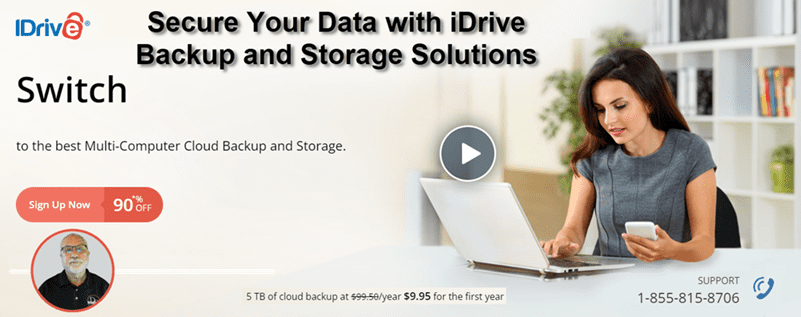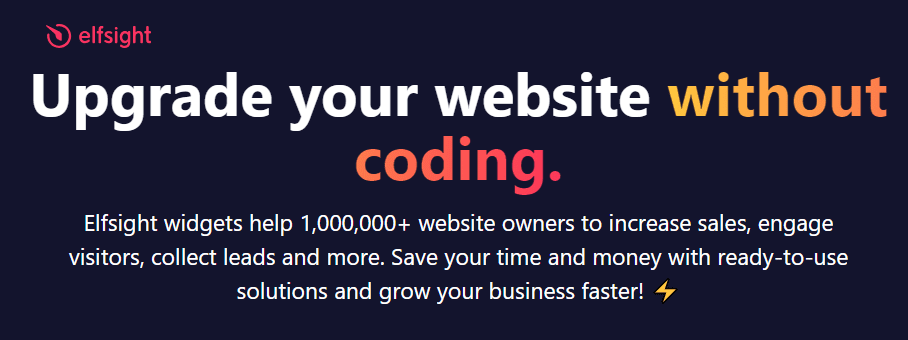What is iDrive backup and storage?
iDrive is a comprehensive cloud storage backup and storage solution designed to secure your digital life. It offers a seamless method to back up all your precious data – from personal photos and important documents to business files. With iDrive, you can easily back up data from multiple devices to a single account, providing you with a central hub for all your storage needs.

Features of iDrive, including security, encryption, and automated backups
What sets iDrive apart is its commitment to optimal security, effortless backups, and robust encryption. With advanced 256-bit AES encryption, your data is protected at the highest level during transmission and storage, giving you exclusive access to your files. For those seeking an extra layer of security, iDrive offers optional private key encryption, ensuring that your files remain inaccessible to anyone, even iDrive employees.
In addition to its security features, iDrive provides useful functionalities such as Disk Clone, which allows you to recover data in case of a hard disk crash. It also offers real-time synchronization across all connected devices, ensuring that you always have the latest versions of your files when you need them.
iDrive’s automated backup feature is another remarkable aspect, offering two options: scheduled and continuous backups. The scheduled option allows you to choose a specific time for automatic backups, while the continuous option ensures that any changes made to your files are immediately backed up, keeping your data consistently up-to-date.
Furthermore, iDrive prioritizes physical protection by deploying data centers designed to withstand natural disasters and power outages, ensuring the safety of your data in almost any circumstance. Additionally, the company maintains 24/7 surveillance on its facilities, adding another layer of security.
How to get started with iDrive Backup and Storage
Getting started with iDrive Backup and Storage is a straightforward process. Visit the iDrive website and sign up for a free account to begin. You can choose a personal or business plan depending on your needs. After creating an account, download the iDrive software to your devices – it’s compatible with Windows, Mac, iOS, and Android.
Once installed, open the software and log in with your account details. The user-friendly dashboard will guide you through the process of selecting files and folders for backup. You can customize your backup schedule or choose real-time backup to ensure your data is always up-to-date. It’s also possible to manage your backups remotely through the iDrive website.
Initial backups might take some time, depending on the amount of data. But don’t worry. Subsequent backups are incremental, meaning only changes made to your files are uploaded. And remember, your data is securely encrypted during transmission and storage, ensuring maximum security.
Tips for setting up your iDrive account
Setting up your iDrive account is a straightforward process, but here are some tips to ensure that you make the most of its features:
- Choose the Right Plan: iDrive offers mini, personal, and business plans. Assess your needs before selecting a plan. The personal plan is sufficient for most individual users and home business owners.
You will notice that the Personal and Team plans have the same starting price and storage limit. You will also notice that storage for both can be expanded. While the Personal plan is based on storage capacity, the Team plan is configured for team members and computers as well as storage. Beyond 5 TBs of storage the cost changes between the two plans.
Don’t overlook the iDrive mini plan, though. This plan starts with 100 GB of storage for $2.95 per year. But for $9.95 per year you can get 500 GB. This may be all that is needed for many home and small businesses.
iDrive annual costs are comparable to the monthly cost of many storage services. - Use Multi-Device Backup: One of the main advantages of iDrive is its ability to back up data from multiple devices to a single account. Make sure to install the iDrive software on all your devices to keep all your data secure.
- Set Up Automatic Backups: Set up automatic backups to ensure your data is always up-to-date. You can schedule them for a specific time or opt for continuous backups, which immediately save file changes.
- Opt for Private Key Encryption: For an additional layer of security, opt for private key encryption during the setup process. This ensures that only you can access your files.
- Utilize Disk Clone: In case of a hard disk crash, the Disk Clone feature can be a lifesaver. It allows you to make an exact replica of your hard disk, which can be used for data recovery.
Step-by-step guide to setting up your iDrive account and creating backups
- Sign Up for an Account: Visit the iDrive website and click on the ‘Sign Up’ button. Choose the appropriate plan (mini, personal, or business) based on your needs, and follow the prompts to create your account.
- Download and Install the iDrive Software: Once your account has been created, download the iDrive software onto your device(s). The software is compatible with Windows and Mac computers and iOS and Android devices.
- Log In to the Software: Launch the iDrive software after successful installation and login using your account details.
- Select Files for Backup: Navigate the user-friendly dashboard to select the files and folders you wish to back up. You can choose individual files or entire folders based on your needs.
- Setup Backup Schedule: Customize your backup schedule according to your preference. You can set up daily, weekly, or real-time backups.
- Activate Private Key Encryption (Optional): Activate the private key encryption for added security. Remember, the private key is known only to you and not stored on iDrive servers.
- Start the Backup Process: Once you have customized your settings, click on the ‘Backup Now’ button to start the backup process.
- Manage Your Backups: Use the iDrive dashboard or website to manage your backups, restore files, or adjust settings as needed.
Regular backing up of your data can prevent the loss of important files and provide peace of mind. Set up your iDrive account today and protect your digital life.
Advantages of using iDrive versus other cloud storage solutions
iDrive stands out from other cloud storage solutions due to its robust set of features designed to ensure optimal data protection and accessibility. Here are some advantages:
- Multi-Device Backup: Unlike other solutions that limit backups to a single device, iDrive allows users to back up data from multiple devices to a single account, enhancing convenience and data management.
- Private Key Encryption: iDrive offers the unique feature of private key encryption for an added layer of security. This ensures that only you can access your files, a feature not all competitors offer.
- Real-Time Backup: iDrive’s continuous backup option instantly saves changes made to files, ensuring your backups are always up-to-date. Other services often require manual updating or scheduled backups.
- Physical Security: The physical security provided at iDrive data centers, which are designed to withstand natural disasters and power outages, goes beyond the digital protection offered by many other cloud storage solutions.
- Disk Clone: iDrive’s disk clone feature, which offers an exact copy of your hard disk for use in data recovery, is a feature that sets iDrive apart from many other cloud storage solutions.
Conclusion
In conclusion, iDrive’s extensive feature set and attention to digital and physical security make it a superior choice for those seeking a comprehensive, reliable, secure cloud storage solution.
Further resources related to iDrive and other cloud storage solutions: